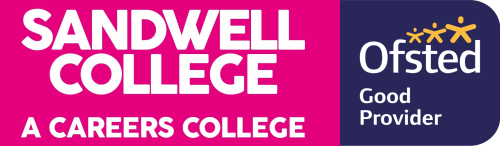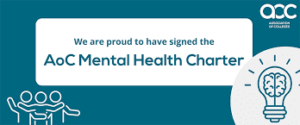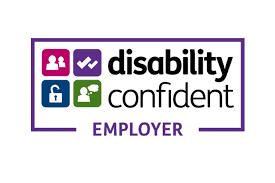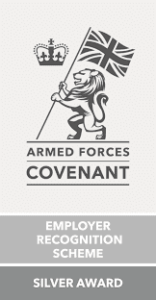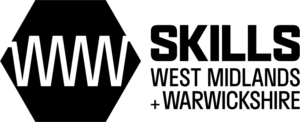Eduroam
Eduroam
eduroam is a service available in most universities, FE colleges and research organisations in the UK, and in many other countries. It is also now available within Sandwell College. General information about Eduroam can be found at https://www.eduroam.org and information about Sandwell College’s implementation of the service can be found below.
As a member of staff or student you can use Eduroam to get secure, encrypted, wireless access to the Internet when in college or when visiting other organisations that offer the service.
When you visit other participating organisations your Eduroam wireless profile will automatically connect to the local Eduroam service. The level of network access given is set by the host institution and may vary from one institution to the next. A basic level of internet browsing should always be available.
When using the eduroam service, you must abide by
- The Sandwell College Student Behaviour and Disciplinary Procedures and Acceptable Use Policy IT and ILT Equipment and Resources
- The JANET Acceptable Use Policy
- All equivalent policies at any other institutions you visit
If you are visiting from a different organisation and having authentication problems please contact your own organisation for instructions.
It may also be helpful to check the eduroam service status page for information regarding any problems being experienced on the eduroam network, either at Sandwell College or your own institution
Quick access to college WiFi
Please use the geteduroam app for the quickest and most seamless way to connect your device.
Download the app and login using your details as follows:
Staff = [email protected] and your usual network password.
Student = [email protected] and your usual network password.
Here are direct links to the Apple iOS and Google Play store apps:
Apple: https://apps.apple.com/us/app/geteduroam/id1504076137
Google: https://play.google.com/store/apps/details?id=app.eduroam.geteduroam&hl=en_GB&pli=1
Windows: https://dl.eduroam.app/windows/x86_64/geteduroam.exe
Apple QR code
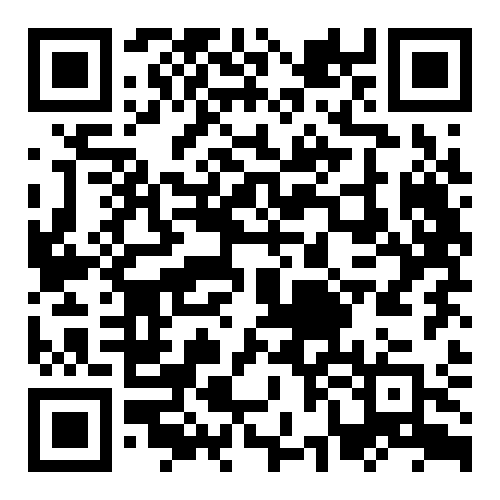
Google QR code
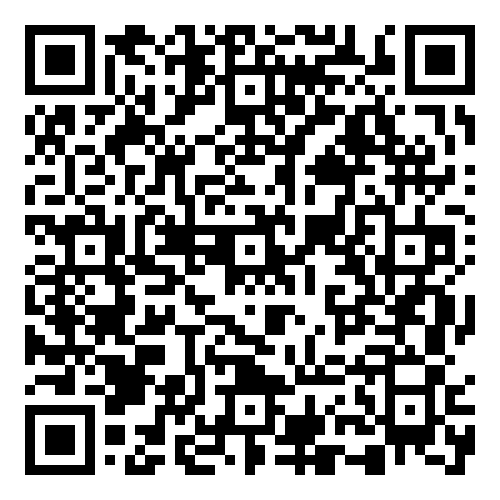
Windows QR code
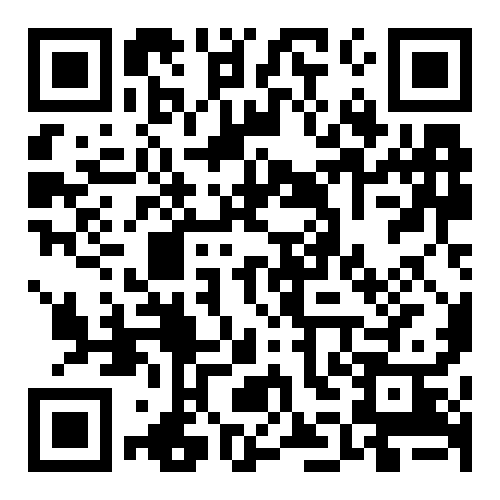
If you have trouble with the app, further detailed information on how to connect is below:
SSID
The eduroam SSID is eduroam in lower case.
Wireless type
To access the Eduroam service you need a device that supports WPA2-Enterprise security.
Your device should automatically switch between WPA/TKIP and the newer WPA2/AES (which may be called WPA2-Enterprise on the device) based on what the access point it connects to is serving. Some clients (e.g. MS Windows) do not do this and hence require two profiles, one for each type.
The EAP type is ‘PEAP’, if asked for a sub authentication type use EAP-MSCHAP v2.
Android Devices
If your android device will not connect, for the certificate option (this may be under advanced), select ‘Do Not Validate’.
Apple Devices
If your apple device is running iOS 14 or newer, before connecting, disable ‘Private Address’ by clicking the blue information icon for the eduroam network.
Username and password
For staff your Eduroam username is made up from your IDCard number and part of your email address
Staff = [email protected]
For students simply use your college email address
Student = [email protected]
Please use the same password you have to login at the college.
Radius server or Domain
If required by your device to enter the radius server or domain to authenticate against, this is radius.sandwell.ac.uk
Try this if you can’t connect: How to create your Eduroam Profile
The following information is only for Sandwell College staff and students wishing to connect to the eduroam service.
To download an eduroam installer for your device, follow the link below and click on the download button. You will need to select Sandwell College from the offered institutions.
If you wish to manually configure your device you will need the following information.
Get In Touch
Important Links
Find key resources, policies, and essential information to support your journey at Sandwell College.